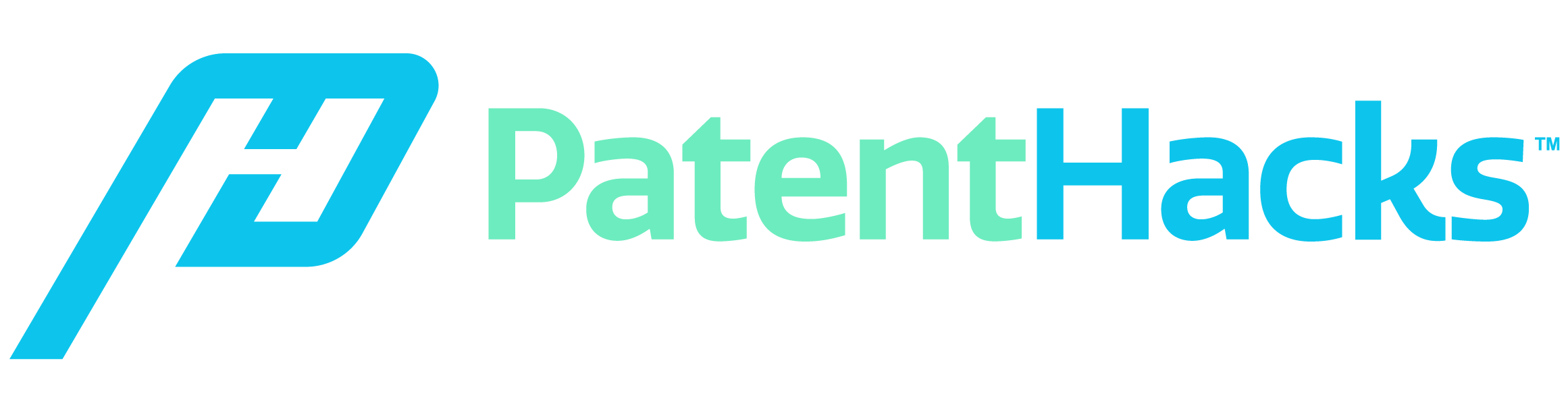You spend hours crafting a good trademark. A quick search on the United States Patent and Trademark Office (USPTO) site came up clear, so you send in your application. Surely nothing can go wrong.
Unfortunately, something does go wrong; your application gets rejected.
What was the problem?
The problem is that the government rejects trademarks for more than just that they’ve existed before. They also reject trademarks when they think people will have difficulty distinguishing between your product and someone else’s. This is why when you conduct a trademark search, a thorough process is the best way to make sure your trademark application is successful.
These five steps will show you how to conduct a trademark search properly.
1. Start at the USPTO
The USPTO is a comprehensive database for trademarks in the United States. On their website, the homepage will show you an option to “Search Trademarks.” This will lead you to a page that explains that you should look into all registered trademarks that are:
- Similar to your trademark
- Live
- Used on similar goods or services
These are important things to consider. “Live” trademarks refer to those that are active. “Dead” trademarks are inactive because they haven’t been renewed. Dead trademarks will not affect your application.
Select “Word and/or Design Mark Search (Free Form),” which gives you the most comprehensive and flexible search results.
2. Start a General Search
In the search box, type your trademark name inside quotation marks (e.g. “Butter Bread”). This will help narrow down the searches into more relevant search results. When you’ve done this, you will notice that some of the trademarks are either “Live” or “Dead.” Again, you can ignore the dead trademarks.
3. Widen Your Search for Similar Trademarks
Since your application’s success depends on how similar it is to pre-existing trademarks, always widen your search to include similar names.
For example, conduct searches of “Butter-Bread”, “Butter”, “Butterbread”, “Butter and Bread” and more.
After this, you can widen your searches by allowing the database to show you results of similar words such as “Buttery” and “Wonderbread.”
You can do this by adding an asterisk. For example, “Butter*” will show “Buttery”, while “*Bread” will show “Wonderbread.” You can use:
Butter*[BI] or *Butter[BI], or Bread*[BI] and *Bread[BI]
You can also do this by using both words together:
Butter*[BI] and Bread*[BI]
Even more, you can search for names that are similar, like Butter & Bread, Butter-N-Bread, and more. Going through this process may seem complicated and tedious. However, the more extensive your search, the higher the chances are that your trademark will get approved.
4. Search for Similar Words or Conjunctions
To conduct a trademark search more thoroughly, search for names that could be in a different language or have been misspelled.
If your trademark resembles a name like Jordan, search for trademarks such as “Jorden”, “Jarden”, “Jordans”, “Jordanx” and anything else you can think of.
You can also add conjunctions such as “or” or “but”.
Keep trying until you’ve narrowed down your trademark to only a few searches.
5. Know Your Field Codes
So far, we’ve been using [BI] as our field code of choice when searching for trademarks. The [BI] code searches for words that are included within a mark, but these other field codes will narrow down your search to more relevant results.
Other codes can display specific categories:
[ON] searches for Owner Name. This means you can type in an owner’s name and see all the marks that fall under their company.
[FM] refers to Field Mark, and it is an even more precise search code. If you use this code, it will only show the exact terms you searched. For example, “Butter and Bread” will be the only results when you search “Butter and Bread [FM].” It will not show similar results such as “Butter N Bread”, which means it may be useful for your preliminary search but not for more thorough comparisons.
[IC] or [CC] allows you to search for similar marks in the categories similar to your product. For example, if sell something within the food industry, you can narrow down to search product names within the food and drinks categories.
The [IC] code shows highly specific categories. Keep in mind, you should always search in multiple categories to make sure your trademark is unique. The USPTO has a master list of class IDs that you can use during this process.
Details on Your Findings
When you start searching, the results will show categories of “Serial Number,” “Reg. Number,” “Word Mark,” “Check Status,” and “Live/Dead.”
Serial Number: This is the number issued by the USPTO that is unique and is used to identify different trademarks.
Registration Number: These numbers are unique and are issued to trademarks that have already been registered. If a trademark is still under application, they will not have a registered number.
Word Mark: These are the chosen trademarks.
Check Status: This will lead you to the Trademark Search and Document Retrieval page, which will allow you to see the status of applications.
Live/Dead: This shows whether a trademark is still active.
Why Are Extensive Trademark Searches Important?
Trying to find a unique trademark sounds like a hassle, but it is also important for your business. It will allow you to establish an original product brand that customers can associate you with.
When you properly conduct a trademark search, the process will not only help your application go smoothly but can also help you choose a mark that will resonate with your customers.
If you found this article useful or need assistance with patents and trademarks, check out our other services.